

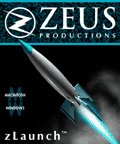
Thank you for your interest in zLaunch
for Windows, one of the many utilities for Macromedia Director available
from Zeus Productions. Please visit our
web site for more information on our products
for both Mac and Windows and custom
development services.
zLaunch seamlessly launches other applications from Director:
open
command...
Then zLaunch is for you! If you are not sure if zLaunch
is appropriate for you, consult our Needs
Analysis FAQ.
If you have purchased zLaunch for Windows, this package contains everything
you need to run zLaunch under both Windows 3.1 and Windows 95 using using
Director 6.0 (Director 4.0.4 and 5.0.1 are also supported).
zLaunch is also available in a Macintosh/PowerMac
version, sold separately. The zLaunch for Macintosh
User's Guide is included in this package as well.
If you are using the demonstration version of
zLaunch for Windows, a warning dialog box will be posted when you start
zLaunch. The release version (without the warning dialog) can be obtained
by contacting Zeus
Productions Sales at:
Be sure to download
the latest End-User and Run-Time licensing agreements, as you are bound
by these agreements if you use zLaunch. Note specifically that Run-Time
distribution is royalty-free, but limited to five (5) commercial products
per copy of zLaunch. Also note that you must include the Zeus logo and copyright
information in your product(s). Refer to the licensing information included
with this package, or licensing
information on our web site for complete details.
We know that zLaunch will help you to use external applications with
Director and we hope that you find zLaunch easy to use.
This User's Guide, the zLaunch FAQs
and the example Director movie have been heavily revised. Even if you
are familiar previous versions, you will benefit from
numerous additional tips and trouble-shooting hints provided
throughout this guide. The latest versions of the Zeus
TechNotes cited throughout this publication are available on our web site where you'll also find the latest zLaunch product
information.
When viewing the latest
version of this User's Guide on our web site, all hyperlinks will access
the latest information. When viewing this HTML file locally on your machine,
some hyperlinks will not work. For example, the links to glossary
terms are only available on our web site.
Also note that when viewing this documentation on a Windows 3.1 machine,
the enclosed ".html" files may appear with an ".htm"
extension. Because the hyperlinks are looking for ".html" files,
they won't work. You can access the ".htm" files by opening them
manually from within your browser, or double-clicking them in the File Manager
(or File Explorer).
zLaunch facilitates launching executables from Director. It allows you to
quit Director, so you can launch demos even in low RAM situations, and then
restart Director when the launched executable completes.
While the launched application is running, zLaunch's desktop cover remains
in effect, similar to a Projector running in "full-screen" mode.
zLaunch allows you to use Director as a front end to a software sampler
or other executables such as demos, ReadMe files, Acrobat PDF files, or
a web browser.
zLaunch is truly amazing, and is available for both Windows and Macintosh (sold separately).
Version 2.0 of zLaunch for Windows offers these new capabilities:
zLaunch for Windows consists of two separate executables, ZLNCH16.EXE (the
16-bit version) for Windows 3.1 and ZLNCH32.EXE (the 32-bit version) for
Windows 95.
Throughout this documentation we will refer to the 16-bit version as "zLaunch16"
and the 32-bit version as "zLaunch32" when necessary to distinguish
between the two versions.
zLaunch does not require a formal installation procedure. Simply include
zLaunch16 and/or zLaunch32 in the same folder as your Director movie and/or
Projector from which it is called. zLaunch can reside in any folder, but
it is easiest if it is in the same folder with the Director movie during
development or your Projector during run-time.
zLaunch can run from either a hard drive or a CD. There is no
need to copy it into the Windows System directory, or similar requirement.
If you are using the configuration file method to pass parameters
to zLaunch, be sure to include your INI file in the same folder with
zLaunch. If you are using the parameterList method, you
do not need any other files besides zLaunch.
ZLNCH16.EXE (which is the 16-bit version) should ALWAYS be used when running
under Windows 3.1. Note that you must use a 16-bit projector under Windows
3.1, and that only 16-bit applications are supported. zLaunch does not
officially support 32-bit applications running under Windows 3.1 that make
use of the Win 32S extensions.
ZLNCH32.EXE (which is the 32-bit version) should ordinarily be used when
running under Windows 95.
Note that ZLNCH32.EXE is used even when running a 16-bit projector and/or
launching a 16-bit application under Windows 95. ZLNCH32.EXE automatically
deals with the launched application whether it is a16-bit or 32-bit executable.
Some 16-bit applications that do not behave properly under Windows 95, may
benefit from using the 16-bit version (ZLNCH16.EXE) instead. Contact Zeus
Productions if you are having trouble.
zLaunch is not currently officially supported under Windows NT, but
may work with Windows-compliant 32-bit applications. Follow the instructions
for using zLaunch under Windows 95, and please report any issues to Zeus
Productions. Some users have reported that zLaunch will launch an application
and then immediately return to the Projector under Windows NT 4.0. Using
the new "TITLE1" parameter (see below) in zLaunch v2.0 may solve
this problem.
Due to differences between the two operating systems, there are some notable
differences between zLaunch for Macintosh and zLaunch for Windows. Be sure
to consult the example Director movie, and the zLaunch
for Macintosh user's guide separately for details. Please note:
quit command, whereas zLaunch for Macintosh will quit
your projector for you.
You can use zLaunch with Director 4, Director 5, or Director 6. When
you create your projector, you should use the "Animate in Background"
option, accessible via the "Options..." button in the "Create
Projector" dialog box. Failure to do so may prevent your projector
from quitting once you luanch zLaunch.
When using Director 4.0, upgrade to Director 4.0.4, which fixes numerous
bugs especially under Windows 95. Be sure to complete the update properly,
as an improper updating of resource files can lead to faulty projectors.
Refer to the Zeus TechNote, "Creating Projectors for Macintosh and Windows",
for details on the different projector types.
Director 4.0.4 can only create 16-bit projectors, which will work with zLaunch
under both Windows 3.1 and Windows 95. Even though you run the same 16-bit
projector under Windows 3.1 and Windows 95, you should still use the appropriate
version of zLaunch for the currently running OS (ZLNCH16.EXE for Windows
3.1 and ZLNCH32.EXE for Windows 95).
Refer to the discussion below and to the Zeus
TechNote, "Detecting the Playback
Platform at Run-Time", for complete details on projector options
regarding detection of the correct Windows OS version.
When using Director 5.0, upgrade to Director 5.0.1, which fixes some
bugs in Director 5.0. Be sure to complete the update properly, as an improper
updating of resource files can lead to faulty projectors.
If using FileIO, obtain the latest version of the FileIO Xtra, as the one
that shipped with Director 5.0 was a beta version and had numerous bugs.
Refer to the Zeus
TechNote, "Creating Projectors
for Macintosh and Windows", for complete details on projector options
Director 5.0 and later can create either 16-bit or 32-bit projectors. The
projector type is set by hitting the "Option" button in the "Create
Projector" dialog box.
To create a 16-bit projector, choose the "Windows 3.1" type.
To create a 32-bit projector, choose the "Windows 95/NT" type.
You can create either a single 16-bit projector for use under both Windows
3.1 and Windows 95, or you can create two separate projectors.
Note that 32-bit projectors will not run under Windows 3.1, and that there
is no way to create a combined "Fat Binary" projector as is possible
on the Macintosh.
Refer to the discussion below and to the Zeus
TechNote, "Detecting the Playback
Platform at Run-Time", for complete details on projector options
regarding detection of the correct Windows OS version.
Zeus Productions has made every effort to test zLaunch with Director 6.0,
although it is always possible that new issues arise with the new version
of Director. If you are aware of any such issues, please send
e-mail to Zeus.
Refer to the Zeus
TechNote, "Creating Director
Projectors for Macintosh and Windows", for complete details on
projector options.
A "Stub Projector" is a small projector that references external
assets, including external DIR or DXR files. Stub Projectors are STRONGLY
recommended. Refer to the Zeus
TechNote, "Creating and Using Stub
Projectors", for complete details on creating stub projectors.
To use zLaunch under Windows, you specify the parameters needed to launch
your particular application and to relaunch the projector.
There are two different ways to pass parameters to zLaunch, and the most
convenient method depends on your particular requirements and Lingo skills:
To initiate zLaunch, use Lingo's "open...with"
statement. zLaunch automatically determines which method you are using to
pass parameters. If the first item you send zLaunch is the name of an INI
file, then zLaunch assumes you are using the INI file method,
otherwise it assumes you are using the parameterList method.
You can use one or both approaches, to launch different executables from
the same Projector.
In either case, you provide the same parameters to zLaunch (you can omit
some parameters from an INI file, but they are all required when using a
parameterList). The two different methods are simply provided for convenience.
NOTE: Due to differences in the operating systems, zLaunch for Windows
uses a different method than zLaunch for Macintosh to specify its parameters.
The format of the Windows configuration (INI) file is different than the
format of the Macintosh configuration file. Furthermore, you can not use
the parameterList method with zLaunch for the Macintosh. Refer to the zLaunch for Macintosh User's
Guide.
The "Configuration File" method uses an INI file to pass parameters
to zLaunch. It is easiest, but not mandatory, if this INI file is in the
same folder with zLaunch and the projector. The format of the configuration
file follows the standard Windows conventions for INI files. Refer to the
TechNote, "Windows
INI Files" for additional details.
If the first item you send zLaunch is the name of an INI file, then zLaunch
assumes you are using the INI file method, otherwise it assumes you are
using the parameterList method.
This configuration file method has the following advantages:
Remember that you can mix and match the configuration file method and the
parameterList method in the same project. Use whichever is easiest in each
individual case.
Within the INI file, you must create one or more section headings in
brackets. Each section can be used to launch a different application with
zLaunch. Within each section, you assign values for the parameters required
by zLaunch. Refer to the example ZLAUNCH.INI file included with zLaunch
for Windows.
NOTE: The TERMTASK and STARTTASK parameters are used only by zLaunch16,
and will be ignored by zLaunch32. BACKGROUND, RED, GREEN, BLUE and TITLE1
are optional.
For zLaunch16, the syntax is:
[Win31sectionName]or
EXE1=exeName optionalDocumentName
EXE2=exeName optionalDocumentName
NONEor
WDIR1=pathSpec
WDIR2=pathSpec
TERMTASK=taskName
NONEor
STARTTASK=taskName NONE(defaults
to 1)
BACKGROUND=integer
RED=integer (defaults to 0)
GREEN=integer (defaults to
0)
BLUE=integer (defaults to 0)
TITLE1=taskName (defaults
to NONE)
NOTE: The DELAY1 and DELAY2 parameters are only used by zLaunch32, and
will be ignored by zLaunch16. BACKGROUND, RED, GREEN, BLUE and TITLE1 are
optional.
For zLaunch32, the syntax is:
[Win95sectionName]
EXE1=exeName optionalDocumentName
EXE2=exeName optionalDocumentName
NONE(defaults
to 1)
WDIR1=pathSpec
WDIR2=pathSpec
DELAY1=time
DELAY2=time
BACKGROUND=integer
RED=integer (defaults to 0)
GREEN=integer (defaults to
0)
BLUE=integer (defaults to 0)
TITLE1=taskName (defaults
to NONE)
Once you have created the INI file, you can start zLaunch using a Lingo
"open...with..." statement.
When using the INI file method, the Lingo statement takes the following
form:
open the pathname & "configFile,Win31sectionName" with
the pathname & "ZLNCH16.EXE"open the pathname & "configFile,Win95sectionName" with
the pathname & "ZLNCH32.EXE"
Where configFile is the name of the INI file, and Win31sectionName
or Win95sectionName is the section heading within the configuration
file (described below). In the above example, it is assumed that both the
configuration file and zLaunch are in the same folder as your Director movie,
as indicated by the Lingo property "the pathName".
The "parameter list" method specifies the parameters to zLaunch
in a string you build via Lingo. If the first item you send zLaunch is not
the name of an INI file, then zLaunch assumes you are using the parameter
list method, otherwise it assumes you are using the INI file
method.
When using the parameter list method, the parameters must be passed in
a specific order, and parameters may not be omitted.
The parameter list method has the following advantages:
the
pathname" property to construct file path specifications
at run-time. (The INI file method will determine paths relative to the
root level of the current drive, but not relative to the current directory.
Remember that you can mix and match the configuration file method and the
parameterList method in the same project. Use whichever is easiest in each
individual case.
To pass parameters to zLaunch, you construct a parameter list and then
pass the parameters to zLaunch using a Lingo "open...with"
statement.
Note that the fifth and sixth parameters passed to zLaunch are different
for the 16-bit and 32-bit versions.
When using the parameterList method, the Lingo statements takes the
following form:
set parameterList = "exe1, exe2,
wDir1, wDir2, termTask,
startTask, background,
red, green, blue,
title1"
open parameterList with the pathname & "ZLNCH16.EXE"
set parameterList = "exe1, exe2,
wDir1, wDir2, delay1,
delay2, background,
red, green, blue,
title1"
open parameterList with the pathname & "ZLNCH32.EXE"
the pathName".
The new version of zLaunch has five additional parameters. If you are
not already using the configuration file (INI file) method to specify the
parameters, you should consider doing so. If you are using the parameterList
method, beware of hitting the character limit (somewhere between 100 and
200 characters) when specifying them in a single parameter list.
The Delay1 and Delay2 parameters are used only by zLaunch32 and ignored
by zLaunch16 if present in the INI file.
The TermTask and StartTask parameters are used only by zLaunch16 and ignored
by zLaunch32 if present in the INI file.
The parameters required by zLaunch are outlined below. They are shown
in the order in which they must be specified when using the parameterList
method, and identified by the name used in the INI file method. For
example, item "Exe1" in the INI file, corresponds to the first
parameter when using the parameterList method. "Exe2" corresponds
to the second parameter, etc.
The items in the parameter list are separated by commas. Each item must
be in the expected position in the parameter list.
Refer to the examples to help clarify their usage
This section describes each of the parameters required by zLaunch, regardless of whether you use the INI file method or the parameterList method to specify the parameters. The name of each parameter (if set via the INI file method) are shown. The items are listed in the order in which they must appear in the parameter list if using the parameterList method. Do NOT use quotes for the items in the INI file.
EXE1 (param1) is the name of the executable (application) to be launched, plus optional parameter(s) such as a document name to open. If including a document name, separate it from the application's name with a space. For Example:
EXE1=MYDEMO DEMODATA.TXT
set parameterList = "MYDEMO DEMODATA.TXT, param2, ..."
Do not include the path, which is specified separately below in WDIR1 (param3), unless the path for the
application and document are different. In that case, specify the complete
path to the application. WDIR1 (param3)
will be used as the path to the document:
EXE1=C:\MYFOLDER\MYDEMO DEMODATA.TXT
set parameterList = "C:\MYFOLDER\MYDEMO DEMODATA.TXT, param2,
..."
EXE2 (param2) is ordinarily the name of your Director Projector that you want re-launched after the application specified in EXE1 (param1) terminates.
EXE2=MYPROJ
set parameterList = "param1, MYPROJ, param3, ..."
Do not include the path, which is specified separately below in WDIR2 (param4).
The application to be re-launched does not need to be the original
projector. It could be a different projector or another executable entirely.
For example, you could use zLaunch to first launch an installer, and then
to launch the application it just installed. However, in this case, you
would never return to the original projector.
As is the case with EXE1 (param1),
you can specify the name of an executable, plus optional parameter(s) such
as a document name to open. If including a document name, separate it
from the application's name with a space.
EXE2=SOMEAPP SOMEDOC.TXT
set parameterList = "param1, SOMEAPP SOMEDOC.TXT, param3, ..."
NOTE:
set parameterList = "param1, NONE, param3, ..."
WDIR1 (param3) is the path to be used as the working
directory for the launched application specified by EXE1
(param1).
Applications typically look in the "working directory" for external
files such as graphics, data or configuration files. This parameter is used
to ensure that the launched application can find the other files it may
need to run. This is usually the same directory in which the application
specified in EXE1 (param1) resides,
or the directory where a document is located.
Refer to the TechNote, "Path and File Specifications" for more
information about file paths and working directories.
WDIR1=\MYFOLDER
You can omit the drive letter and it will be inserted automatically,
which is useful for running from a CD whose drive letter is unknown. The
above example would represent the a folder called "MyFolder"
off the root level of the current drive.WDIR1=\
set parameterList = "param1, param2, \MYFOLDER, param4, ..."
If the application to be launched is in a folder called "MYFOLDER",
say, one folder down from the Projector, you might use something akin to:set wdir1 = the pathname & "MYFOLDER"
set parameterList = "param1, param2," & wdir1 & ",
param4, ..."
.NOTE:
the pathname" property
to determine the current directory. Note that the pathname
includes a trailing backslash.
WDIR2 (param4) is the path to be used as the working
directory for the launched application specified by EXE2
(param2).
Director needs the "working directory" set to locate any external
files in use by the Projector. This parameter is used to ensure that the
re-launched Projector can find any files it may need to run. This should
be the same directory in which the Projector, specified in EXE2
(param2) resides.
Refer to the TechNote, "Path and File Specifications" for more
information about file paths and working directories.
WDIR2=\MYFOLDER
You can omit the drive letter and it will be inserted automatically,
which is useful for running from a CD whose drive letter is unknown. The
above example would represent the a folder called "MyFolder"
off the root level of the current drive.WDIR2=\
set parameterList = "..., param3, \MYFOLDER, param5, ..."
If your external Director file is in the same folder as your Projector,
you would use something akin to:set wdir2 = the pathname
set parameterList = "param1, param2, param3, " & wdir2 &
", param5, ..."
NOTE:
the pathname" property
to determine the current directory. Note that the pathname
includes a trailing backslash.
TermTask or Delay1
(param5 )- This parameter is used to help zLaunch wait for your projector
to die before launching the executable specified in EXE1
(param1). This gives the Projector a chance to quit
in order that it frees up RAM and releases system resources such as control
over the palette.
Due to the inherent differences between Windows 3.1 and Windows 95, this
parameter is different for the 16-bit and 32-bit versions of zLaunch.
TermTask is used by zLaunch16, and Delay1 is used by zLaunch32.
If you are using the parameterList method, specify TermTask
as the fifth parameter when using zLaunch 16 or DELAY1 as the fifth
parameter when using zLaunch32 (not both). If you are using the INI file method, specify TermTask or Delay1,
under the designated section heading of the INI file.
When using zLaunch16 (for Windows 3.1) the fifth parameter should
be TermTask, which is the name of the projector for which zLaunch
should wait to die, before launching the executable specified in EXE1 (param1).
Technically, this is the task name or "process" name for which
zLaunch should wait to die, which is usually the name of your projector
from which you are starting zLaunch. Do not include the Projector's
".EXE" extension or the path to as part of the parameter (process
names don't include the path).
NOTE: Use the reserved word "NONE" (without the quotes)
for this parameter, if you are NOT quitting the projector.
[Win31sectionName]
TERMTASK=MYPROJ
Then from Lingo:
open "configFile, Win31sectionName" with "ZLNCH16.EXE"
set parameterList = "..., param4, MYPROJ, param6, ..."
open parameterList with "ZLNCH16.EXE"When using zLaunch32 (for Windows 95) the fifth parameter should
be Delay1, which is the time delay (in milliseconds) to wait to ensure
that the projector dies, before launching the executable specified in EXE1 (param1). For example, a setting
of 2000 (milliseconds) will cause zLaunch to wait 2 seconds before launching
the external executable.
Earlier versions of zLaunch did not always accurately determine when a projector
had released system resources. Because a process under Windows 95 may terminate,
but the resources it used may not actually be freed by the system, Delay1
specifies an additional delay before launching the external application.
This is especially helpful when launching 16-bit applications, which are
handled differently than 32-bit applications by the Windows 95 process manager.
Start with a setting of 2000 milliseconds (2 seconds), and adjust as necessary.
[Win95sectionName]
DELAY1=2000
Then from Lingo:
open "configFile, Win95sectionName" with "ZLNCH32.EXE"
set parameterList = "..., param4, 2000, param6, ..."open parameterList with "ZLNCH32.EXE"
StartTask or Delay2
(param6 )- This parameter ensures that your projector, specified in EXE2 (param2), has been re-launched
before zLaunch kills itself. This gives the external application a chance
to terminate, free up RAM, and release system resources such as control
over the palette. It then gives the projector a chance to start up while
the desktop is still covered.
Due to the inherent differences between Windows 3.1 and Windows 95, this
parameter is different for the 16-bit and 32-bit versions of zLaunch.
StartTask is used by zLaunch16, and Delay2 is used by zLaunch32.
If you are using the parameterList method, specify StartTask
as the sixth parameter when using zLaunch 16 or Delay2 as the sixth
parameter when using zLaunch32 (not both). If you are using the INI file method, specify StartTask or Delay2,
under the designated section heading of the INI file.
When using zLaunch16 (for Windows 3.1) the sixth parameter should
be StartTask, which is the name of the projector for which zLaunch
should wait to start up, before dismissing the desktop cover window and
terminating itself. This should be the name of the Projector which you are
re-starting as specified by EXE2 (param2).
Technically, this is the task name or "process" name which zLaunch
should wait for to start up. Do not include the Projector's ".EXE"
extension or the path to as part of the parameter (process names don't include
the path).
NOTE: Use the reserved word "NONE" (without the quotes)
for this parameter, if you are NOT quitting the projector.
[Win31sectionName]=MYPROJ
Then from Lingo:
open "configFile, Win31sectionName" with "ZLNCH16.EXE"
set parameterList = "..., param5, MYPROJ, param7, ..."
open parameterList with "ZLNCH16.EXE"When using zLaunch32 (for Windows 95) the sixth parameter should
be Delay2, which is the time delay (in milliseconds) to wait to ensure that
the projector specified in EXE2 (param2)
before zLaunch dismisses the desktop cover window and terminates itself
For example, a setting of 2000 (milliseconds) will cause zLaunch to wait
2 seconds after relaunching the projector before terminating itself.
Because a process under Windows 95 may start up, but not actually take control
of the screen, this parameter specifies an additional delay before zLaunch
kills itself.
This parameter can be used to avoid, for example, the flashing desktop if
zLaunch kills itself before the projector otherwise opens a window to cover
the desktop.
The latest version of zLaunch does a better version of detecting when an
application has posted a window to the screen, and typically does not require
a significant additional delay. Try a setting of 2000 (two seconds), and
adjust as necessary.
[Win95sectionName]
DELAY2=2000
Then from Lingo:
open "configFile, Win95sectionName" with "ZLNCH32.EXE"
set parameterList = "..., param5, 2000, param7, ..."open parameterList with "ZLNCH32.EXE"
Parameter 7 controls the presence of the background cover window, and parameters 8 through 10 specify the color of the background (if any), as an RGB (Red, Green, Blue) value. If Red, Green and Blue are all zeros, the cover window (if any) will be black. If Red, Green and Blue are all 255, the cover window (if any) will be white. If Red, Green and Blue are all equal, the cover window (if any) will be a shade of gray.
Background (param7) determines whether zLaunch covers the desktop while the launched application is running. If this parameter is zero, zLaunch will not cover the desktop and the color parameters are ignored. Any non-zero value activates the background cover window whose color is determined by the Red, Green and Blue parameters. The default value for Background is 1, which activates the desktop cover window.
Red (param8) specifies an integer between 0 and 255 which determines the red component of the cover window. Zero means "no red" and 255 means "very red". The default value for Red is 0.
Green (param9) specifies an integer between 0 and 255 which determines the green component of the cover window. Zero means "no green" and 255 means "very green". The default value for Green is 0.
Blue (param10) specifies an integer between 0 and 255 which determines the blue component of the cover window. Zero means "no blue" and 255 means "very blue". The default value for Blue is 0.
BACKGROUND=0
The red, green and blue components are zero by default, unless you
specify other values, such as: RED=200
GREEN=50
BLUE=125
-- Deactivate the background cover window: Background = 0
set parameterList = "..., param6, 0, 0, 0, 0, param11"
-- Make background black: Background = 1, RGB = (0,0,0)
set parameterList = "..., param6, 1, 0, 0, 0, param11"
-- Make background white Background = 1, RGB = (255,255,255)
set parameterList = "..., param6, 1, 255, 255, 255, param11"
-- Make background blue: RGB = (0,0,255)
set parameterList = "..., param6, 1, 0, 0, 255, param11"
-- Make background bluish-red: RGB = (200,50,125)
set parameterList = "..., param6, 1, 200, 50, 125, param11"
Title1 (param11) specifies a secondary process name to wait for,
following termination of the launched application specified in EXE1 (param1). This parameter is new to
the latest version of zLaunch for Windows, and handles situations where
the launched application in turn launches a subsequent process.
If you have not been having problems, you should simply leave this parameter
as NONE. You can omit if from the INI file, but be sure to include a comma
as a placeholder if using the parameterList method:
TITLE1=NONE
set parameterList = "..., param10,NONE"
If you are sure that your first six parameters are correct, but find that
the projector specified by EXE2 (param2)
restarts almost immediately after the external application specified by
EXE1 (param1) is launched, it
is possible that the external application is spawning a secondary process.
In that case, determine the name of the spawned process using the ALT-TAB
keys under Windows to see the active processes. The process name may also
appear in the title bar of the application's window. Pressing CTRL-ALT-DEL
once should bring up a list of running processes. Processes such
as "Systry", "Pout", "Atinit" and "Explorer"
are part of Windows 95, not your launched application. Hopefully, the process
of interest should be evident from the list.
Once you have determined the name of the spawned process (which should not
be case sensitive), you can compensate for the problem, by setting TITLE1
as follows:
TITLE1=THINGY
set parameterList = "...param6, 1, 0, 0, 0, THINGY"
If it appears that multiple processes are being spawned, zLaunch may not be able to properly wait for the executable. Try setting Title1 (param11) to the name of the last process in the line line of spawned processes.
Now that we have examined each parameter in detail, let's look at an example.
Consult the sample Director movie for a full-blown example using both zLaunch
for Macintosh and zLaunch for Windows.
This example Lingo code shows how to call zLaunch when using the INI file
method. If the first item passed to zLaunch is an INI file name, it assumes
that you are using the INI file method.
Let's assume that we have created the following configuration file with
a text editor and named it "ZLAUNCH.INI"
NOTE: The TERMTASK and STARTTASK parameters are used only by zLaunch16,
and will be ignored by zLaunch32. TITLE1, BACKGROUND, RED, GREEN and BLUE
are optional. Here they are used to create a bright green background.
[Win31demo]NOTE: The DELAY1 and DELAY2 parameters are used only by zLaunch32,
and will be ignored by zLaunch16. TITLE1, BACKGROUND, RED, GREEN and BLUE
are optional. Here they are used to create a bright blue background.
EXE1=DEMO31
EXE2=MyProj
WDIR1=\Demos\Demo1
WDIR2=\
TERMTASK=MyProj
STARTTASK=MyProj
BACKGROUND=1
RED=0
GREEN=255
BLUE=0
TITLE1=NONE
[Win95demo]
EXE1=DEMO95
EXE2=MyProj
WDIR1=\Demos\Demo1
WDIR2=\
DELAY1=1000
DELAY2=1000
BACKGROUND=1
RED=0
GREEN=0
BLUE=255
TITLE1=NONE
Following is a line-by-line explanation:
1) EXE1 - If you tell zLaunch16 to use the "Win31demo"
section instead, the executable "x:\Demos\Demo1\DEMO31"
(where x is the current drive letter) will be launched. If
you tell zLaunch32 to read parameters from the "Win95demo"
section, the executable "x:\Demos\Demo1\DEMO95" will
be launched.
These files are assumed to be on the current drive, because no drive letter
is specified. This is convenient when the executable is on the same drive
as the projector, but you don't know the drive letter. (For example, the
drive letter of a user's CD-ROM could be any letter).
You could also specify a drive letter explicitly, such as "c:\Demos\Demo1\MYDEMO"
2) EXE2 - The Projector "x:\MyProj" (where
x is the current drive letter) will be re-launched when the
external application terminates.
The Projector is assumed to be on the current drive, because no drive letter
is specified. This is convenient when the you don't know the drive letter.
(For example, the drive letter of a user's CD-ROM could be any letter).
You could also specify a drive letter explicitly, such as "c:\MyProj"
3) WDIR1 - "x:\Demos\Demo1\" (where x
is the current drive letter) will be used as the working directory for the
application specified by Exe1 (param1).
4) WDIR2 - "x:\" (where x is
the current drive letter) will be used as the working directory for the
projector being re-launched, as specified by Exe2 (param2).
5a) TERMTASK - zLaunch16 will wait for the process named "MyProj"
(the original projector) to die before launching the application specified
by Exe1 (param1).
5b) DELAY1 - zLaunch32 will delay 1000 milliseconds (1 second),
before launching the application specified by Exe1 (param1).
6a) STARTTASK - zLaunch16 will wait for the process named
"MyProj", the re-launched projector specified by
Exe2 (param2) to start up before
dismissing the cover window.
6b) DELAY2 - zLaunch32 will delay 1000 milliseconds (1 second),
before launching the application specified by Exe1 (param1).
7) zLaunch covers the desktop with a green or blue window. See the Background, Red, Green
and Blue parameters. Ordinarily you may omit these four
items from the INI file or the parameterList and a black window would be
used. Use "1,0,0,0" as placeholders in the parameterList when
specifying a value for Title1, as in "...param6, 1, 0, 0, 0, TITLE1"
8) TITLE1 - zLaunch will not wait for any secondary process names
(usually unnecessary). Ordinarily you may omit this parameter from the INI
file or use "NONE" as a placeholder when using the parameterList
method. Use "1,0,0,0" as placeholders in the parameterList when
specifying a value for Title1, as in "...param6, 1, 0, 0, 0, TITLE1"
Here is a sample Lingo handler that uses a different section of the ZLAUNCH.INI
file defined above depending on whether the 16-bit or 32-bit projector is
being run. It is up to you to ensure that the 32-bit projector is being
used under Windows 95. If not, you must make separate arrangements to ensure
that the zLaunch32 is called when running under Windows 95. Refer
to the TechNote, "Determining
the Playback Platform at Run-Time"
Note that this example:
Refer to the example Director file for an example use of this code.
-- Assume that the config file is-- called "ZLAUNCH.INI" in the current directoryset configFile = the pathName & "ZLAUNCH.INI"if the platform = "Windows,32" then-- 32-bit versionopen configFile & ",Win95demo" with the pathName & "ZLNCH32.EXE"else-- We are running a 16-bit projector, presumably under Win 3.1open configFile & ",Win31demo" with the pathName & "ZLNCH16.EXE"end if-- Quit the projectorquit
This section shows a sample Lingo routine using the command-line method
to specify the parameters.
if the platform = "Windows,32" then-- 32-bit projector, uses zLaunch32-- Create a string that holds the parameter list-- Note that parameters 5 and 6 are DELAY1 and DELAY2set parameterList = "MYDEMO DEMODATA, MYPROJ, \MYDEMOS, \MYFOLDER, 1000, 1000, 1, 0, 0, 0, NONE"open parameterList with the pathName & "ZLNCH32.EXE"else-- This is a 16-bit projector, presumably under Win 3.1-- zLaunch16 is not appropriate for Windows 95-- Create a string that holds the parameter list-- Note that parameters 5 and 6 are TERMTASK and STARTTASKset parameterList = "MYDEMO.EXE DEMODATA, MYPROJ.EXE, C:\MYDEMOS, C:\MYFOLDER\ MYPROJ, MYPROJ, 1, 0, 0, 0, NONE"open parameterList with the pathName & "ZLNCH16.EXE"end if-- Quit the projectorquit
The first step towards fixing a problem is to determine its exact nature.
To say "it doesn't work" is not very helpful. Try to narrow down
the problem by determining what does work, which will leave you with
a better understanding of where the problem lies. Refer to the TechNote, "Trouble-Shooting
and Debugging" for an overview of the trouble-shooting process.
Before trying to launch an application from zLaunch, you should test
it from the Windows Program Manager or File Explorer by double-clicking
your application and verifying that it performs as expected.
If the application works, try double-clicking the document, if any, that
you are attempting to open via zLaunch. Verify that it launches the correct
application. Also, try opening the document from within the application
using the "File...Open" command.
If the application and document do not work from Windows, they will not
work with zLaunch. Refer to the TechNote,
"Trouble-Shooting Applications"
to identify possible sources of errors when working with documents.
If the application and document work successfully, try running them from
the Windows "Run" dialog box. This is located under the Windows
3.1 Program Manager menu, or the Windows 95 Start Menu. Specify the command
line in the form
applicationPath documentPath
Such as:
c:\acroread\acroread.exe c:\mydoc\test.pdf
If the application and its document work from the Windows desktop, but not
with zLaunch, try starting them from Director's message window using Lingo's
"open" or "open...with" command.
(Note that the document name precedes the application name when using
the "open...with" command, ).
For example, to verify that you have the correct path to Acrobat Reader,
try opening it using something like:
open "c:\mydoc\test.pdf" with "c:\acroread\acroread.exe"
If it doesn't work, the most likely source of error is a syntax error or
typo in your path specification, or the files do not exist in the specified
location.
Refer to the Zeus
TechNote, "Path and File Specifications"
for details on specifying a Windows file path, and likely sources of error.
Note that referring to a shortcut
is not supported by zLaunch, and Windows 95 long file names should be avoided.
Use DOS-style (eight-dot-three)
file names and folder names if possible.
If you have determined the correct path to the application and the document,
but can't get it to work with zLaunch from your Director movie, verify its
operation with zLaunch from the Windows desktop to test your parameters
in isolation of your Director Projector. If using the INI file method, create
your INI file first.
Quit all other applications. Then, verify that zLaunch itself is working
by running it from the Windows "Run" dialog box, located under
the Windows 3.1 Program Manager menu, or the Windows 95 Start Menu.
Do NOT simply double-click on zLaunch to test it. This will fail because
zLaunch is not receiving the necessary parameters.
Use the syntax that is appropriate for your version of Windows and consistent
with the parameter-passing method you have chosen (INI file method or parameterList
method). Note that the name of the executable (zLaunch) precedes the parameters,
which is the opposite of the order used for the Lingo open
command. Note also that there are no quotes around the parameters. The following
assumes that you are testing from a folder called "test"
beneath the root level of your hard drive.
c:\test\zlnch16 param1, param2, param3, ...param11c:\test\zlnch16 c:\test\configFile, sectionNamec:\test\zlnch32 param1, param2, param3, ...param11
c:\test\zlnch32 c:\test\configFile, sectionName
zLaunch should attempt to launch the application specified by EXE1
(param1). It should then wait for that application
to run, and re-launch the projector specified by EXE2
(param2).
zLaunch may not work with shortcuts or with hidden files. If you are
using an shortcut or a hidden file, test it first with a normal file.
If this does not work, refer to the list of possible sources of error in
section A, "Testing the External Application and Document",
above. The most likely sources of error are:
Once you have verified that zLaunch works from the Windows Run dialog box,
you can test it from your Projector. Common sources of error include:
Below are listed some common problems, and their most likely solutions:
put"
statement to print out the parameters in the message window (see the startMovie
handler in the example Lingo movie for testing it in debug mode)
the
platform" command which misleadingly returns "Windows,16"
when running a 16-bit projector under Windows 95. Therefore, there is no
way, via Lingo alone, to determine whether your projector is running under
Windows 95.
platform" command),
you must use the XObject version of zWinVer
(or a similar XObject) to determine the Windows OS version accurately under
Director 4.0.4.quit" command
to quit the projector after starting zLaunch with the Lingo "open"
command. zLaunch may be waiting indefinitely for the projector to quit.
Note that zLaunch for Windows requires you to quit the projector via Lingo,
whereas zLaunch for Macintosh accepts the projector name to be killed as
a parameter.
savePosition() handler to store the projector position,
and the restorePosition() handler to restore it.put"
command to print out the parameterList in the message window instead of
launching zLaunch. Inspect the parameterList for possible errors and verify
all the paths.
![]() If you are still having problems:
If you are still having problems:
zLaunch is a general purpose product. As such, it is impossible to anticipate
every conceivable use, or compensate for the behavior of some non-standard
applications.
If you feel that you are using it correctly, and still having problems with
zLaunch, please contact our technical support department. While we ask that
you make a good-faith effort to define the problem, please don't wait until
you are pulling your hair out to call us. We stand behind our products,
and are happy to help you with any implementation questions
You can reach our World-Class technical
support at info@zeusprod.com
or 1-732-398-1682. We are very helpful.
Good luck in all your multimedia pursuits.
Zeus Productions
Copyright © 1996-1997. Zeus Productions. All Rights Reserved.
zLaunch is a trademark of Zeus Productions.
Last Revised: 09/01/97
###